Installation
Requirements
| Product | Versions |
|---|---|
| Web Browser | Safari 14+, Google Chrome 92+, Firefox 91, Edge 94 |
| vSphere | vCenter & ESX 6.5 |
| ONTAP | NetApp Harvest is compatible with recent and old versions of ONTAP. Regarding 7-mode, it is recommended to run the last available release to avoid deprecated versions of TLS |
Compute Resources
NAbox will require more or less resources depending on the amount of systems (and objects) under monitoring.
| Size | Controllers | vCPU | Memory | Disk |
|---|---|---|---|---|
| Small | < 10 | 4 | 6 GB | 30 GB |
| Medium | < 50 | 8 | 12 GB | 300 GB |
| Large | < 200 | 8 | 24 GB | 1 TB |
Attention
Please take these numbers as a loose recommendation and test drive in your envionment, if you find this does not work for you please contact us.
Networking
NAbox uses the following ports that needs to be open on your firewall.
Workstation designates the computer used to run the web browser to access NAbox components.
| Source | Destination | Port | Protocol | Role |
|---|---|---|---|---|
| Web Browser | NAbox | 443 | TCP | Web interface |
| Web Browser | NAbox | 22 | TCP | SSH for troubleshooting and maintenance |
| NAbox | NetApp systems | 443 | TCP | HTTPS for data collection |
| NAbox | LDAP / AD server | 389 or 636 | TCP | LDAP(s) Grafana user authentication |
| NAbox | support.netapp.com, or 216.240.21.18 |
443 | TCP | Optional, Autosupport |
| NAbox 3 | NAbox 4 | 443 | TCP | Optional, to migrate data from NAbox 3 to NAbox 4 |
Installing NAbox
There is a few steps to get the virtual appliance up and running :
- Deploy the virtual machine,
- Configure your systems in NAbox
- Go on with your day
Deploying the OVA
Point your browser to your vSphere Web Client, and use the Deploy OVF Template feature.
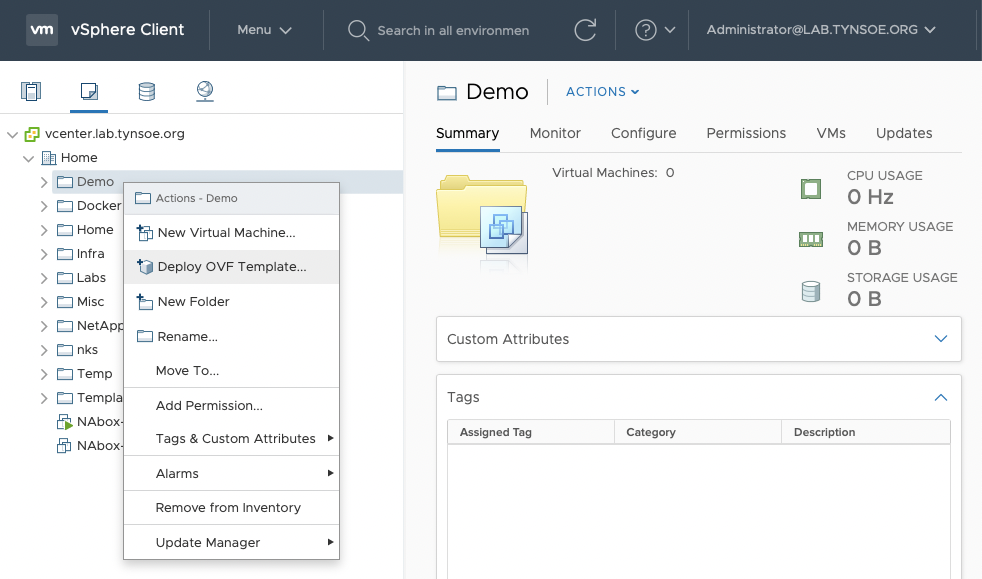
You can deploy use the "Local File" option, or use a URL if you have NAbox available in a central repository.
You cannot use NAbox download link to install directly from the web site.
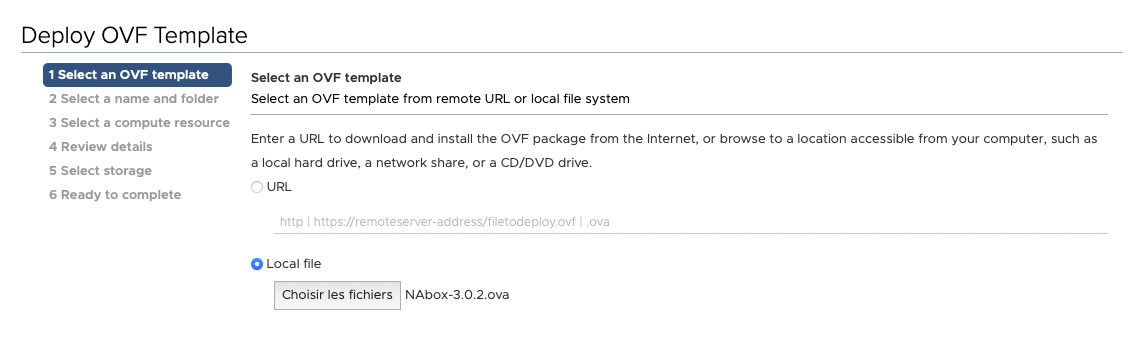
Choose a name and a folder where you want to deploy NAbox
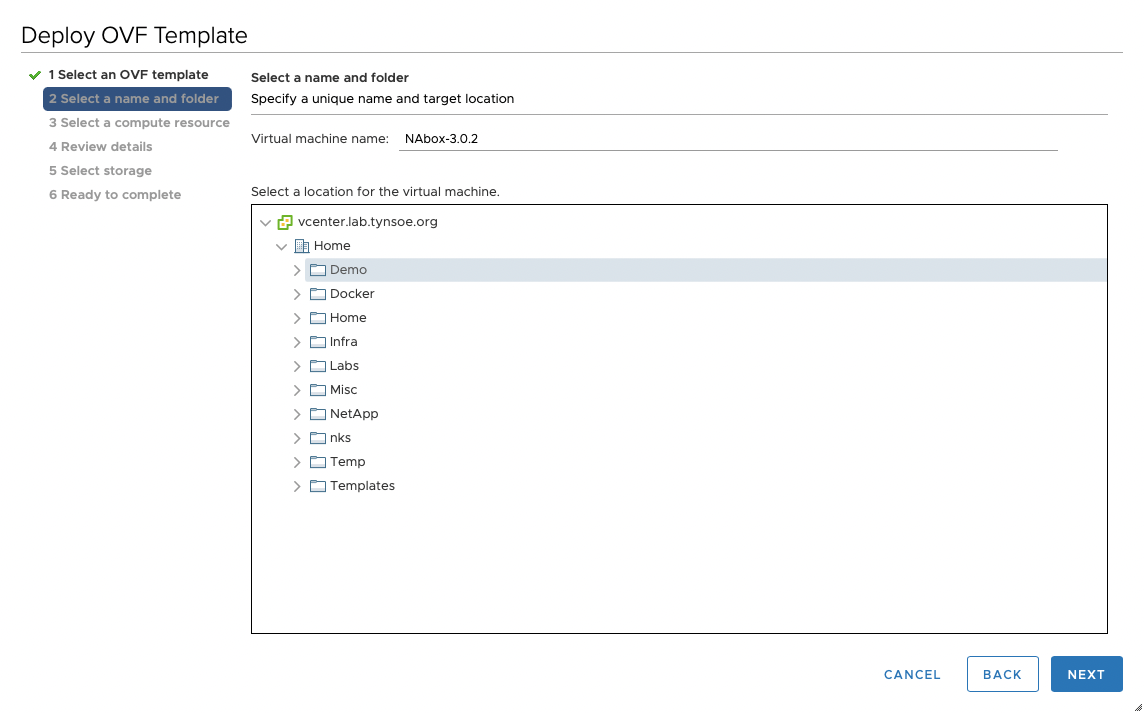
Choose the compute resource in which you want to deploy NAbox
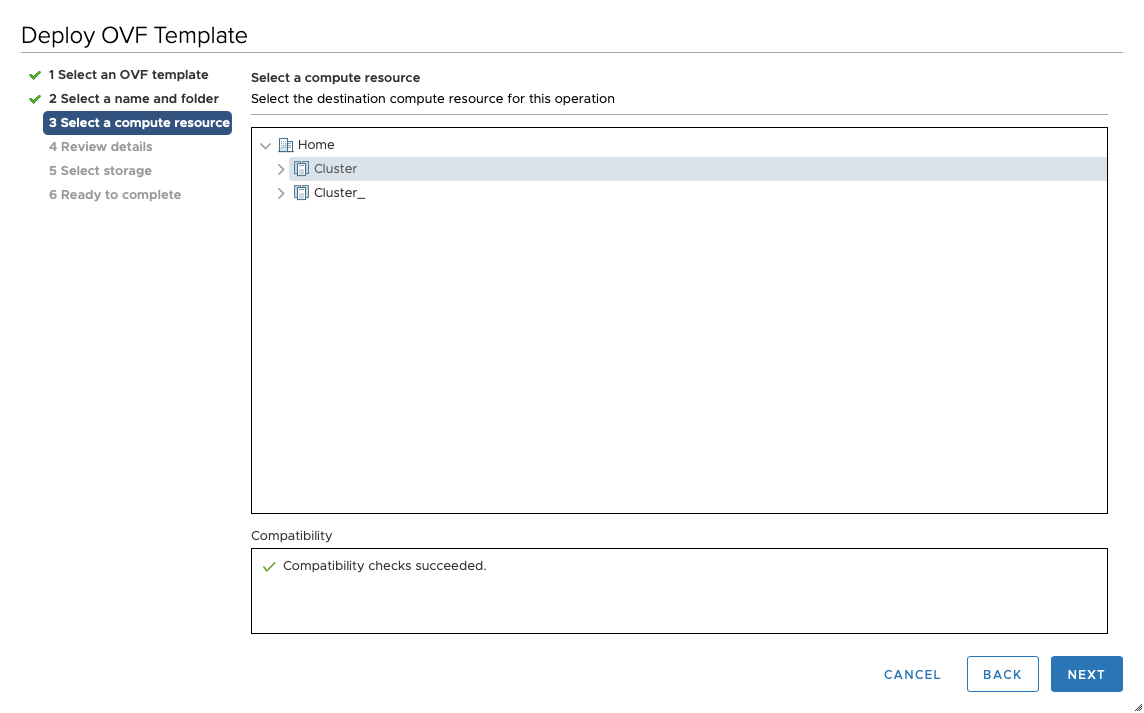
Review OVA details
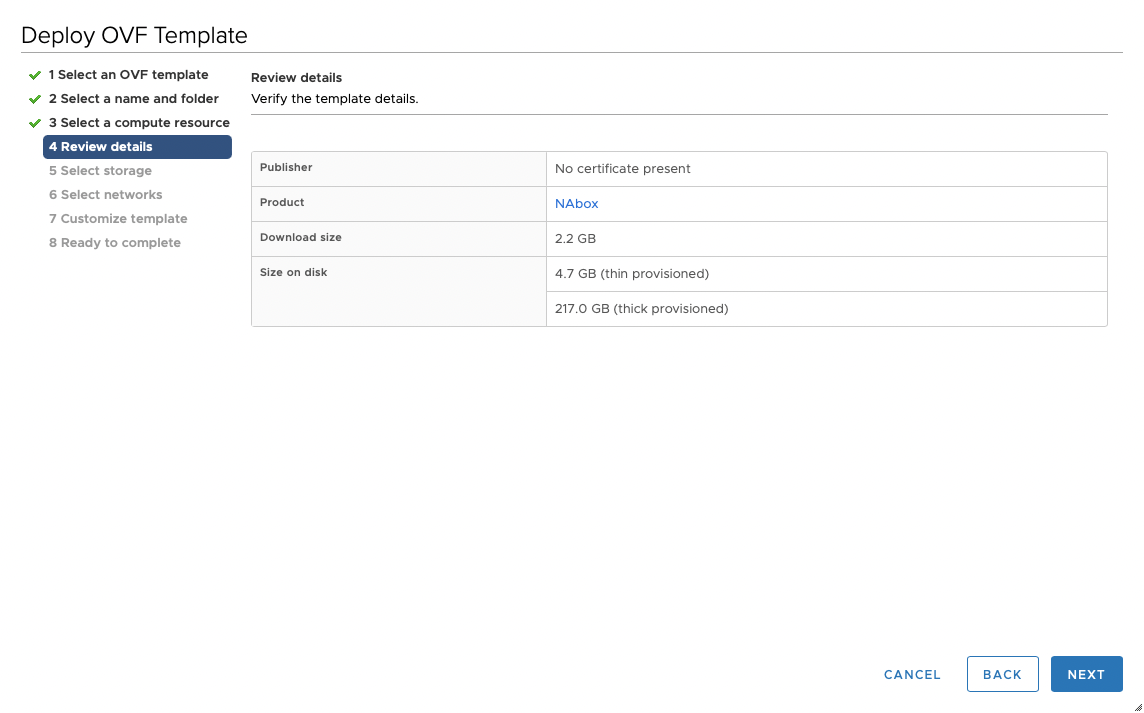
Choose a datastore to deploy NAbox. You can deploy NAbox on NFS or VMFS datastores.
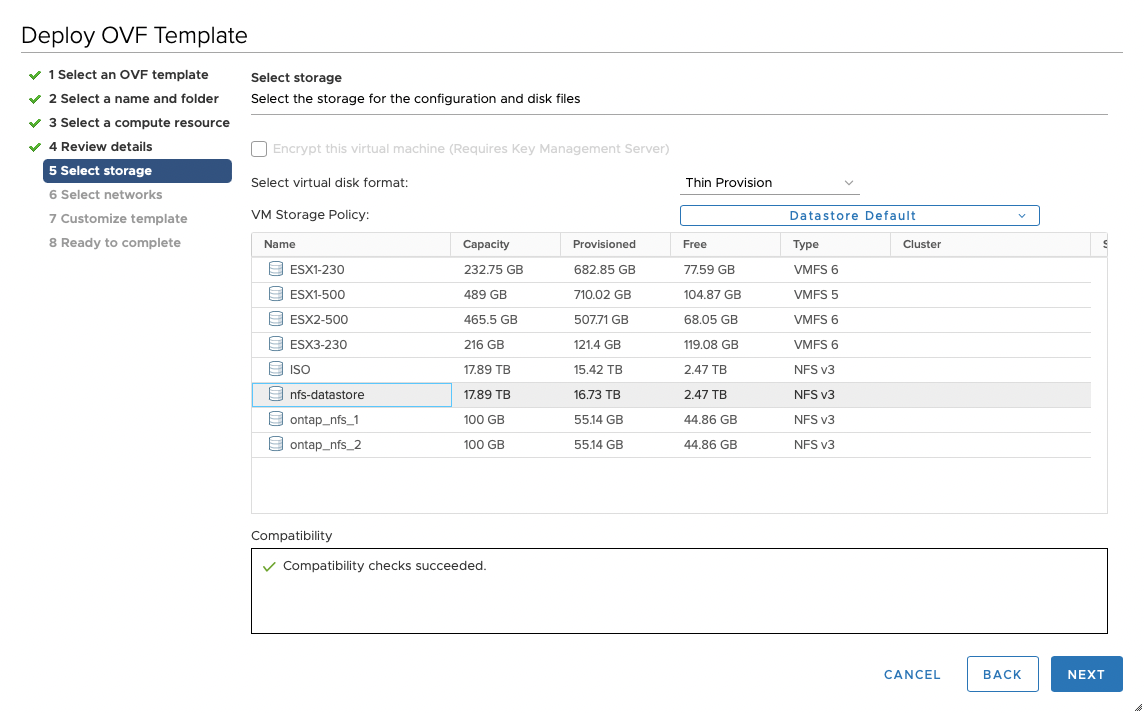
Choose the network on which NAbox should be connected. On first boot, NAbox will get its IP address automatically from the network unless specified otherwise on the next screen.
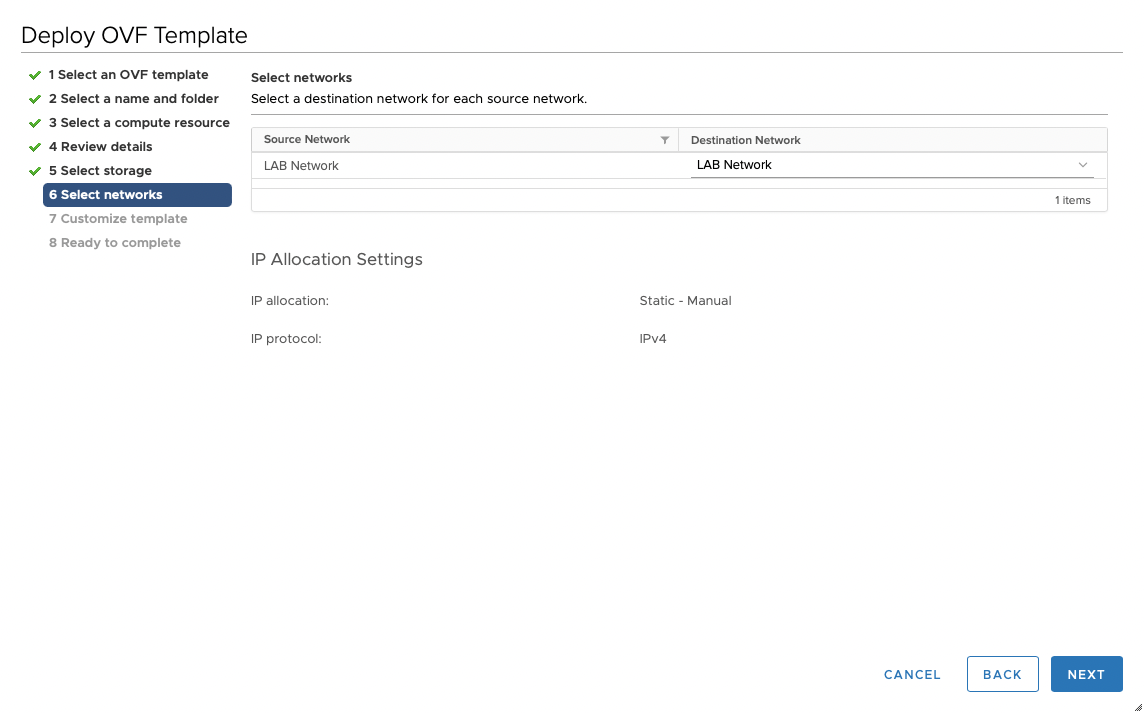
You can deploy NAbox with a static IP address by filling out the network settings.
If you leave everything by default (blank) then DHCP will be used.
IP address notation
Note that IP address must be in the form a.b.c.d/m with the netask bits
after /
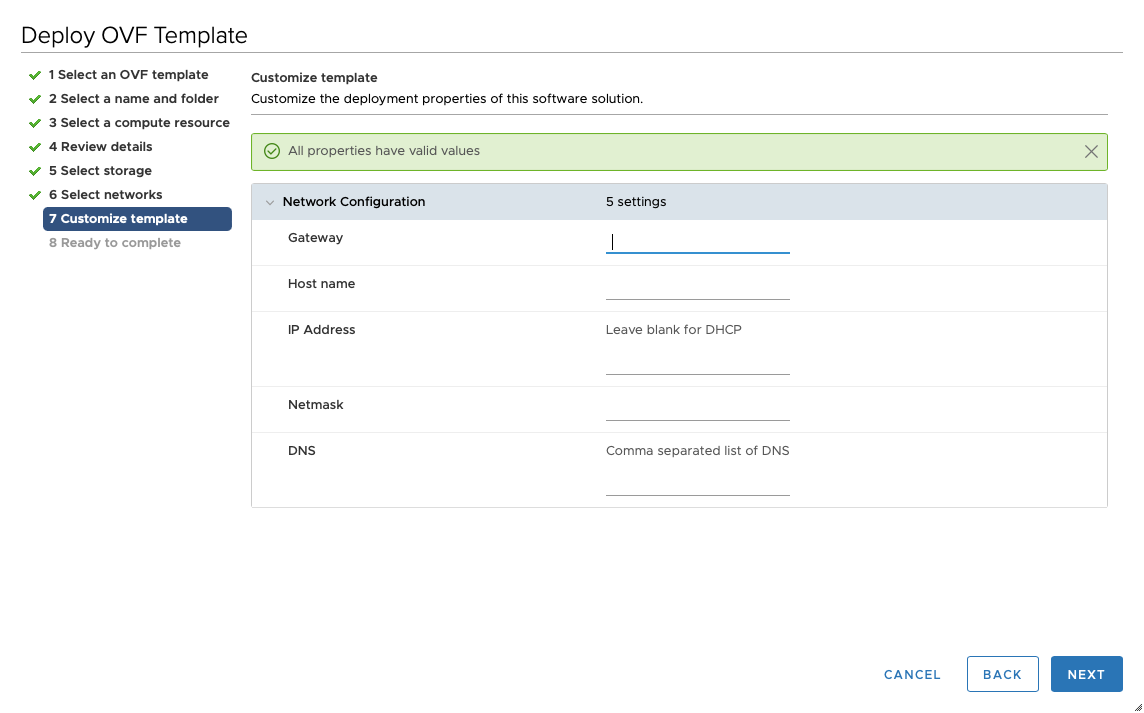
Check parameters and accept the deployment settings
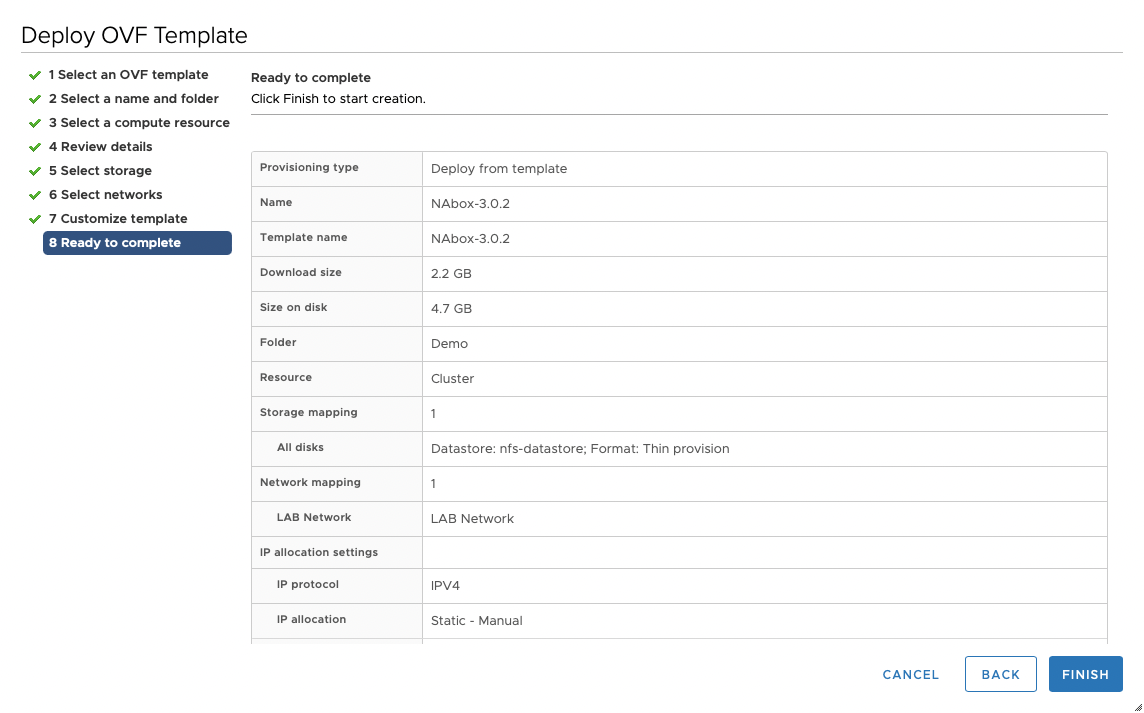
Wait for the deployment to finish and boot the appliance.
Once booted, you can find out the IP address of NAbox from the Virtual Machine Summary page.
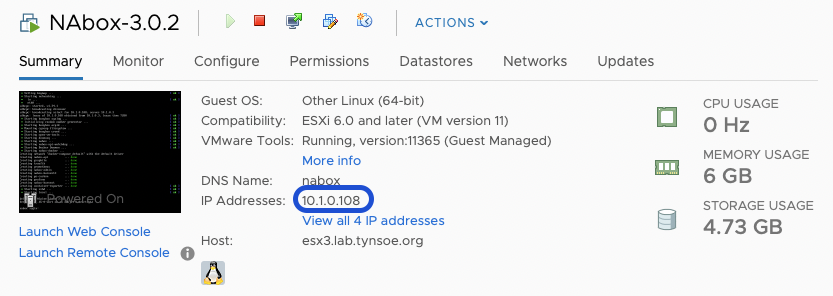
It takes a few minutes for NAbox to finish configuration, then the web site will be available.