Configuration
Using the web interface
Connect to https://<ip>/ to configure the virtual appliance.
The default credentials to connect to the Web UI are :
- Username :
admin - Password :
Netapp01
Use the same credentials if you want to access the appliance operating system with SSH.
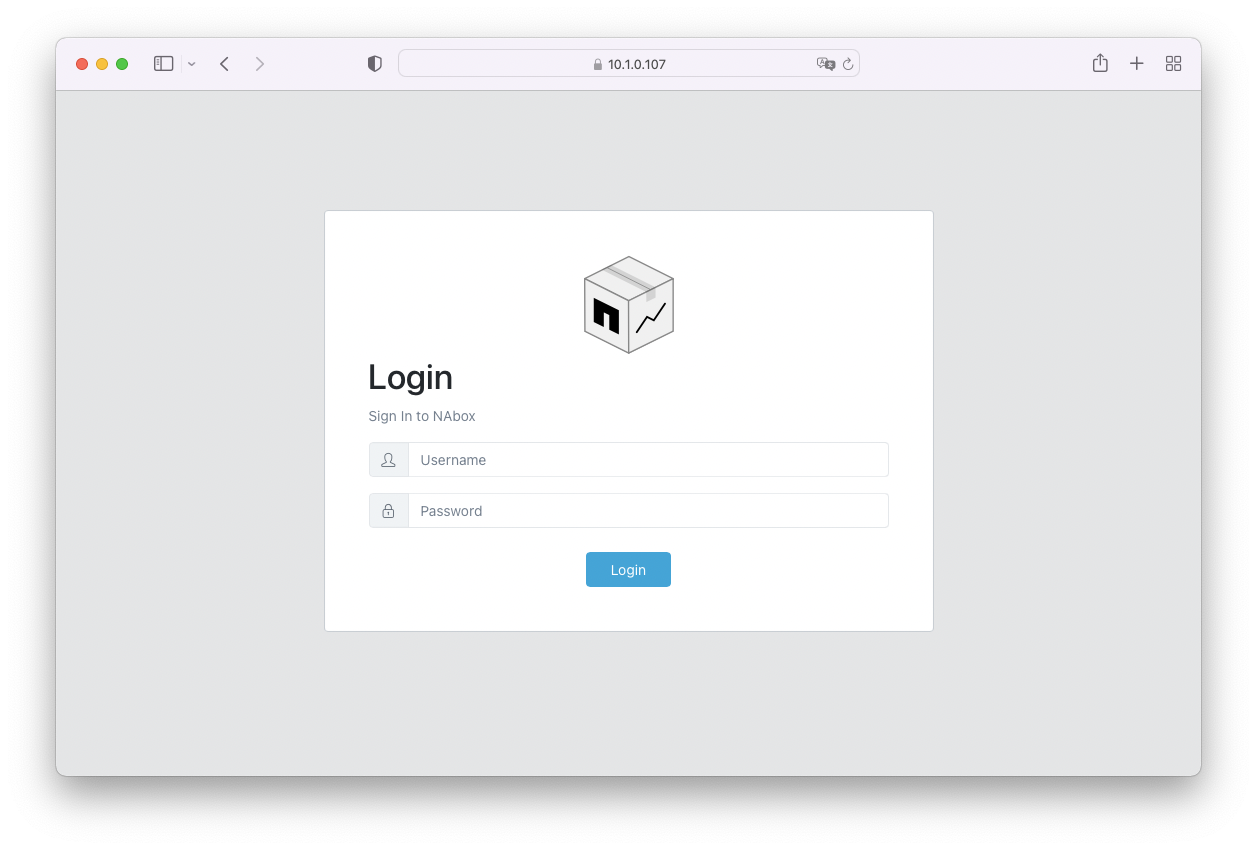
Home Page
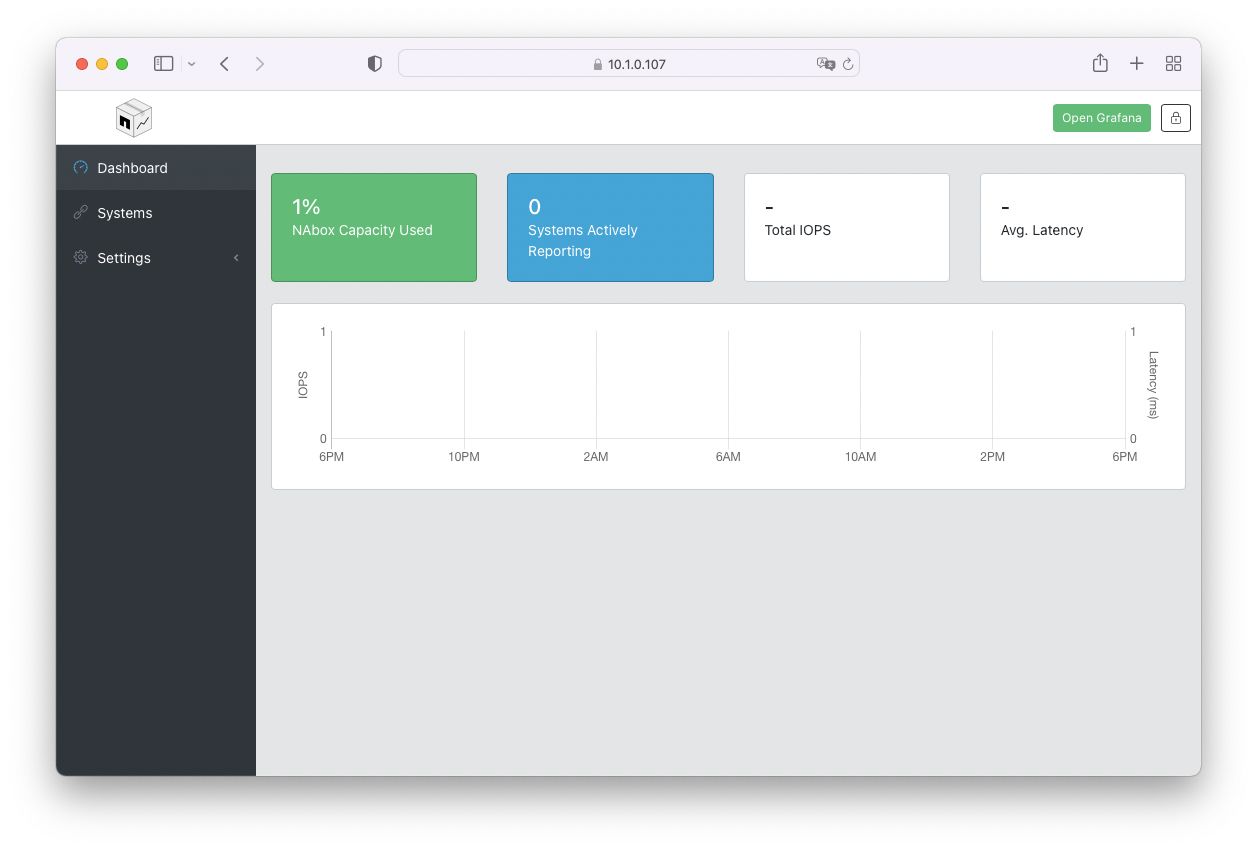
When logging into NAbox, you are presented with a dashboard displaying basic informations about the status of the virtual appliance.
Configure Harvest user
Refer to Harvest documentation to configure a least privileged user for Harvest.
Add your first system
TLS Configuration
For 7-mode systems, make sure that TLS is enabled by setting :
options tls.enable on
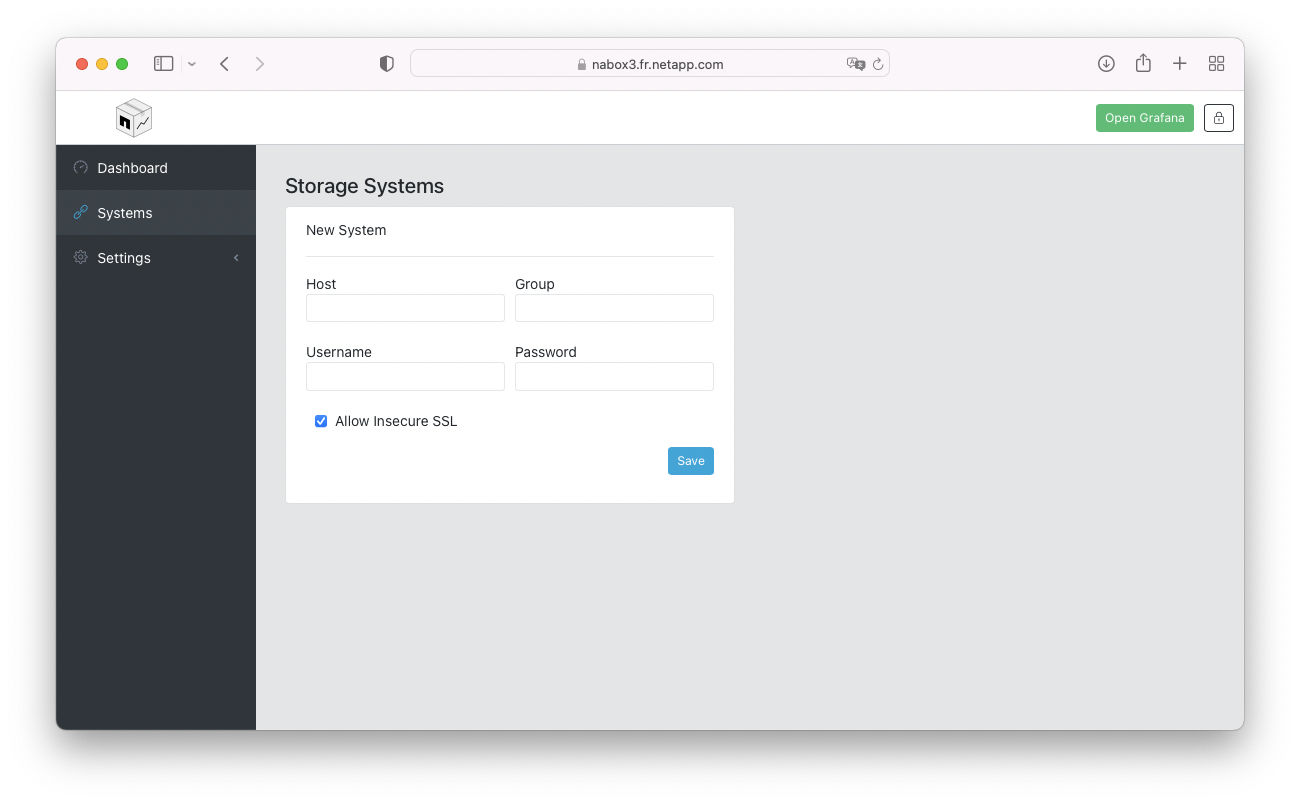
Click on the ONTAP menu to connect to a Clustered Data ONTAP system or 7-mode, and StorageGRID to add a StorageGRID object storage system.
Fill out the credentials and informations about the cluster or grid.
The metrics will be available in Grafana within a few minutes.
NAbox Settings
Preferences
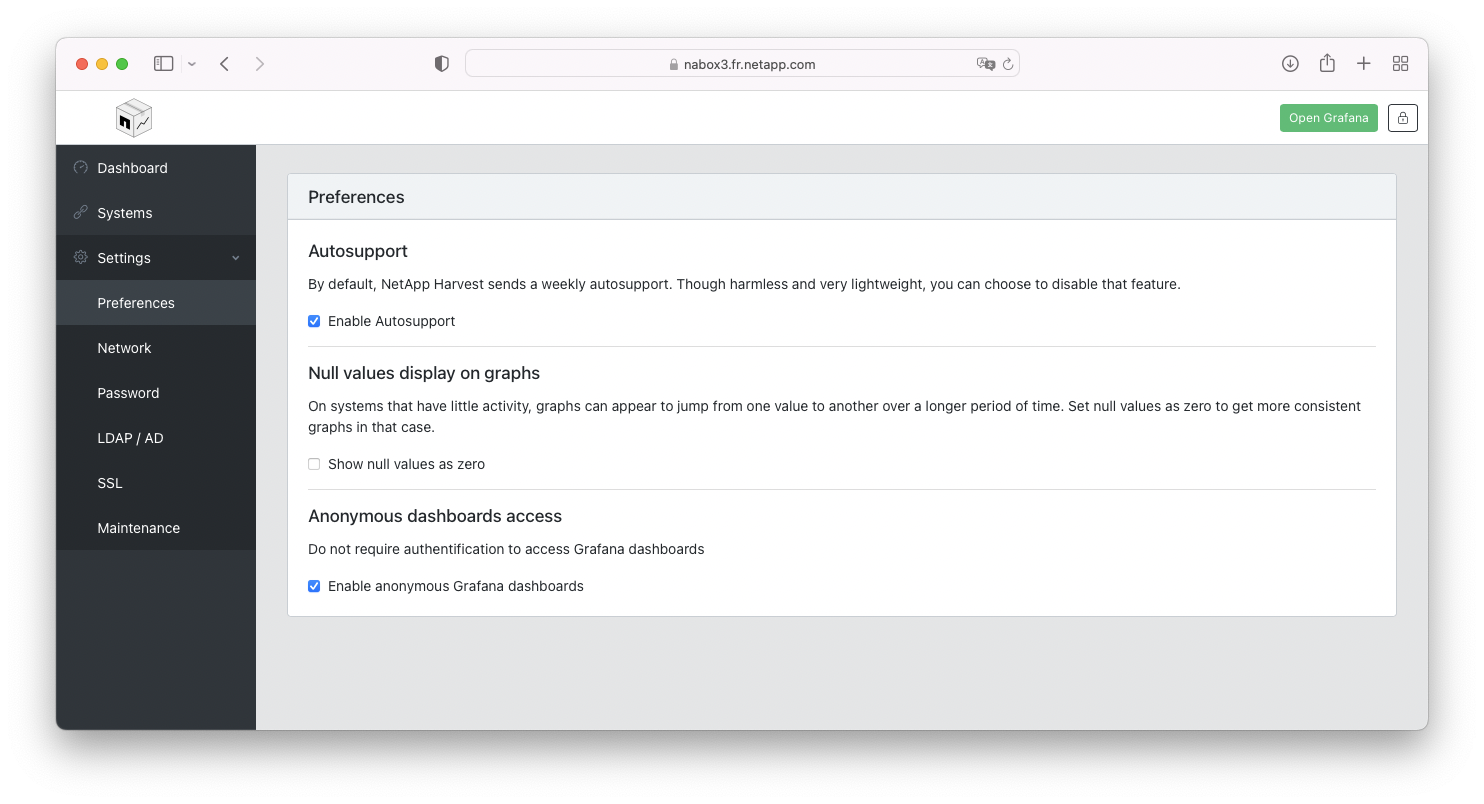
Network
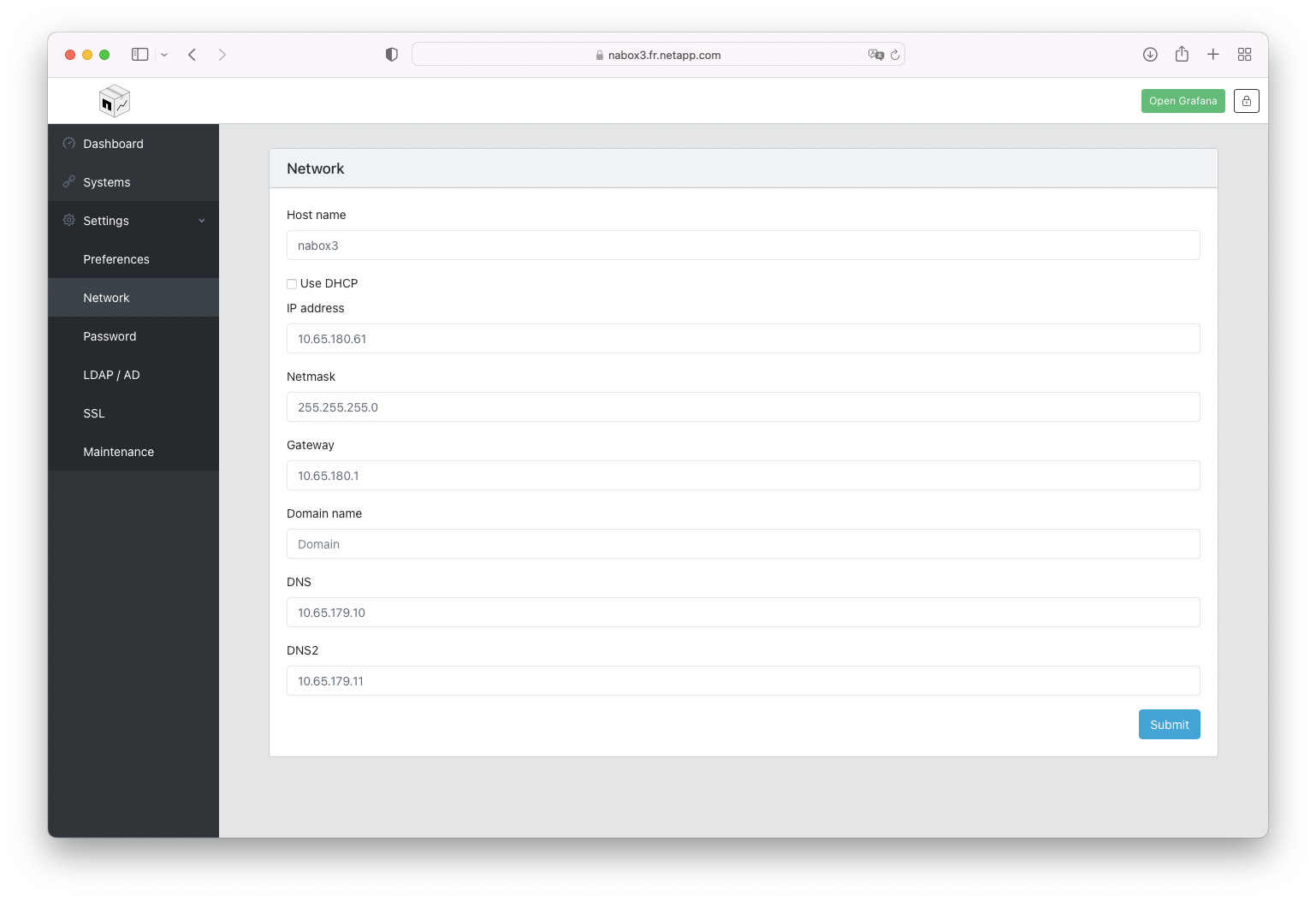
Admin Password
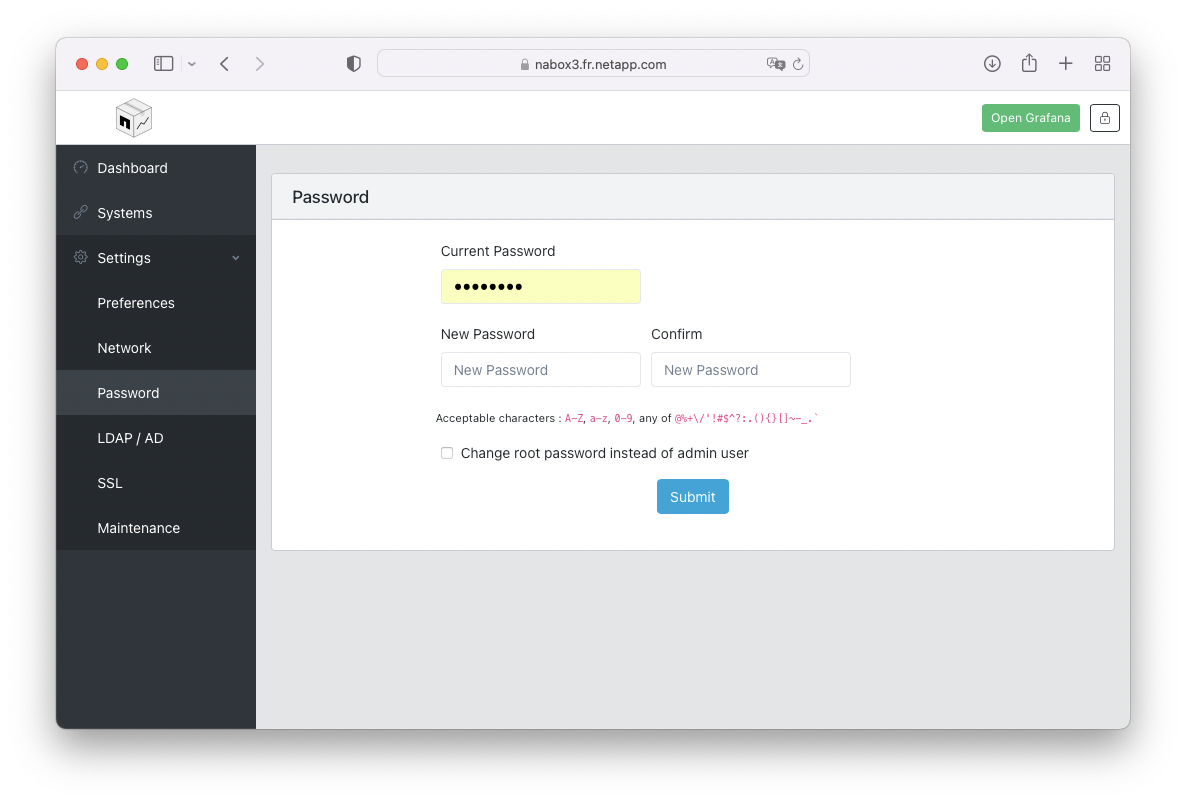
It is recommended to change the admin password from the default Netapp01.
The virtual appliance stores sensible informations like passwords to your storage system, anyone capable of logging can easily retrieve those passwords.
LDAP / Active Directory
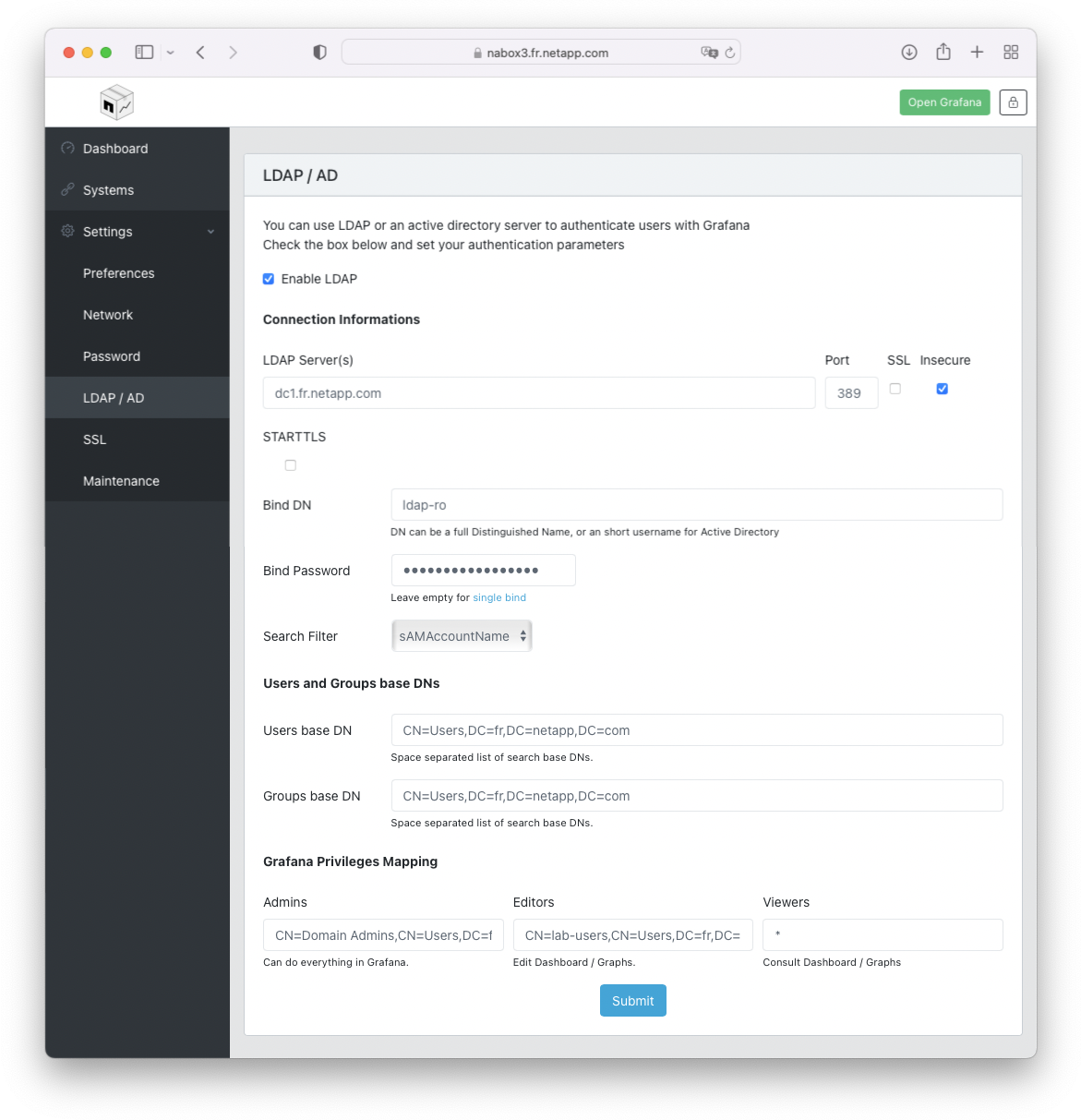
Configuring an Active Directory or LDAP server in NAbox is easy but you need to make sure you have the correct informations. It is especially important that you make sure that parameters do not have extra space and respect the original character case.
It is recommended that you use the ADSI utility in Windows to browse your users and groups and copy/paste parameters from there.
Bind Account DN and Bind Account Password are the full DN or short username for the user
and its password. This is usually a service account created in Active Directory to
get limited access to the directory.
Users Search Base DN(s) and Group Search Base DN(s) is usually something like
DC=mydomain,DC=com, but in big organizations it might be necessary to restrict the
search scope to something more specific.
In The Groups mapping section you specify the full DN for the groups according to Grafana roles that they must have.
It is not uncommon to set "*" (star) in the Viewer DN field to allow everyone to view
the dashboards.
SSL

You can configure NAbox SSL certificate to one provided by your organization.
This certificate is used for NAbox web server itself, not to connect to ONTAP systems.
To configure SSL in NAbox, you should ask your Certificate Authority a private key and a certificate chain to paste in this page. By standards, you should start with the server certificate and go down the chain until the root CA certificate.
NAbox expects entries in .pem format.

Alternatively, you can generate a Certificate Signing Request (CSR) to send to your Certification Authority (CA). They will return a signed certificate that you can then install.

Finally, you can add to NAbox your enterprise root certificates so NAbox can trust the HTTPS sessions to the systems it's gathering metrics from.
Upgrade

You can upgrade NetApp Harvest from this menu.

You can upgrade NAbox from this menu
Upgrading NAbox typically does not upgrade NetApp Harvest itself, it must be done separately.